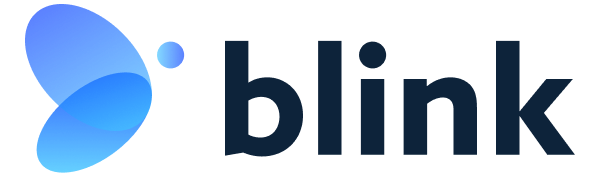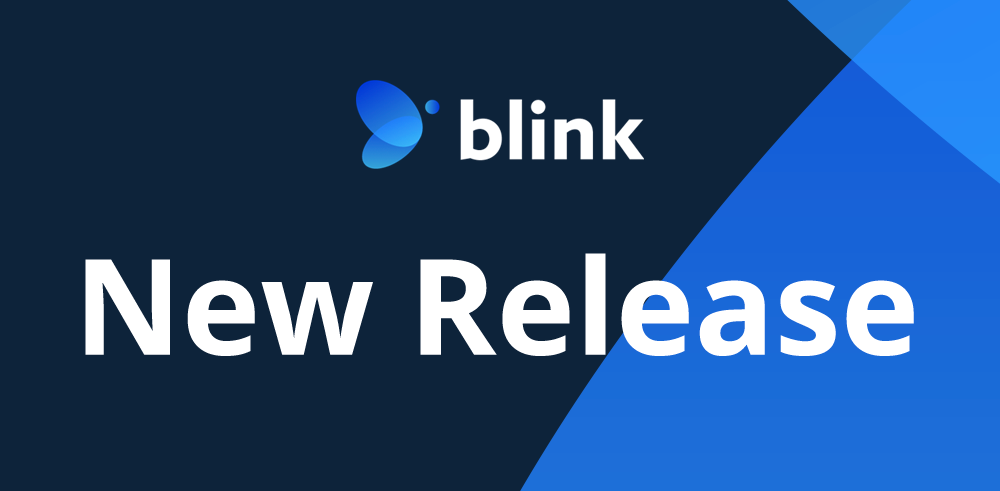Introducing Blink Application 1.18.0 – Mass Convert from CSV! Effortlessly transfer large volumes of leads from a CSV file (up to 1000 leads), saving time and ensuring accuracy. Let’s deep dive into the exciting new features that will help your lead management process.
Mass Convert Leads from CSV
The first we’ve rebuilt is the main screen of the Mass Convert from CSV tab. Now you have two options:
- Convert existing leads
- Upload new leads and convert
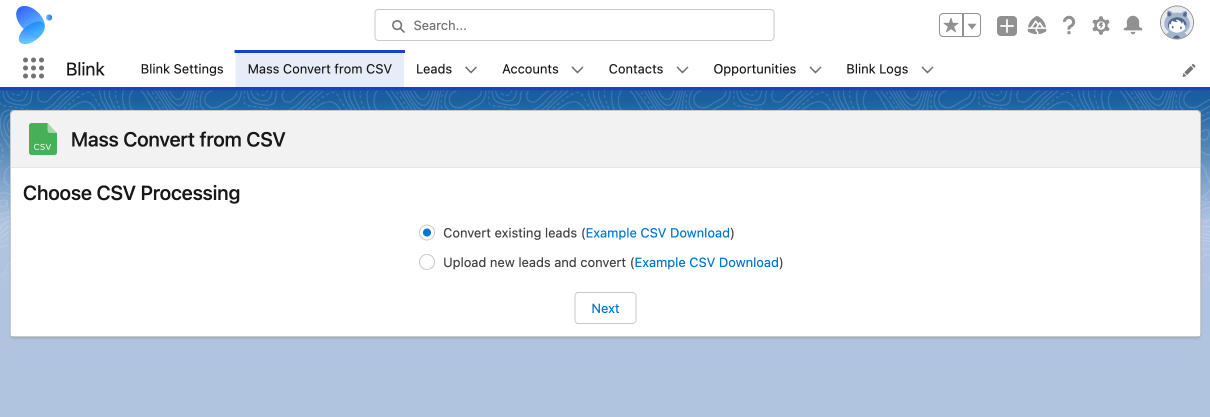
“Upload new leads and convert” is our existing option. You can read more about it here.
The new option, “Convert existing leads,” will help you convert up to 1000 leads at one time. Basically, you need to create a CSV file with the list of lead IDs and then upload it to the app. This option extends the number of leads for mass conversion from 200 to 1000 in the basic list view. Let’s see how it works.
Step 1
Prepare you CSV file. The format is very simple: one column with the Id:
"ID"
"00QAW000006XJmq2AG"
"00QAW000006XJmp2AG"
Step 2
Open the Blink application and go to “Mass Convert from CSV”. Select the option “Convert existing leads” and click Next.
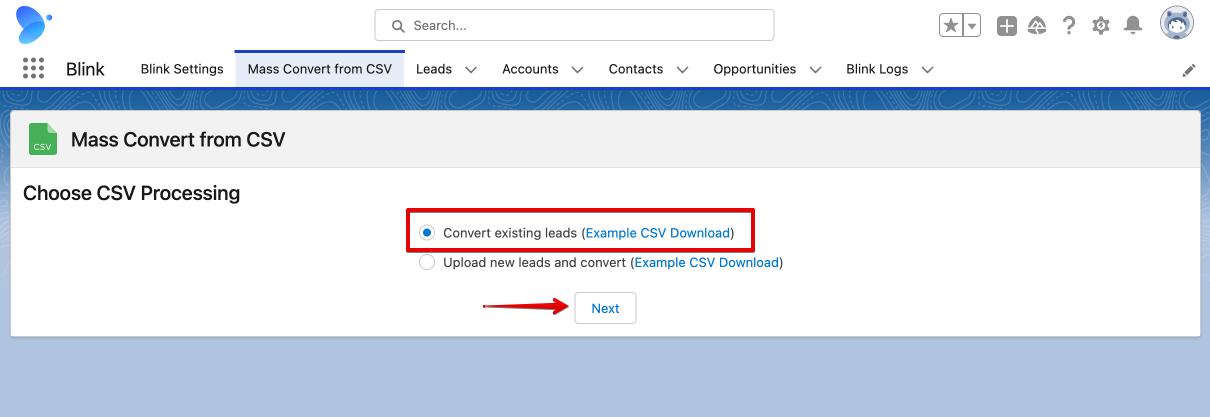
Select and upload your CSV file. After the upload, you will see the familiar screen.
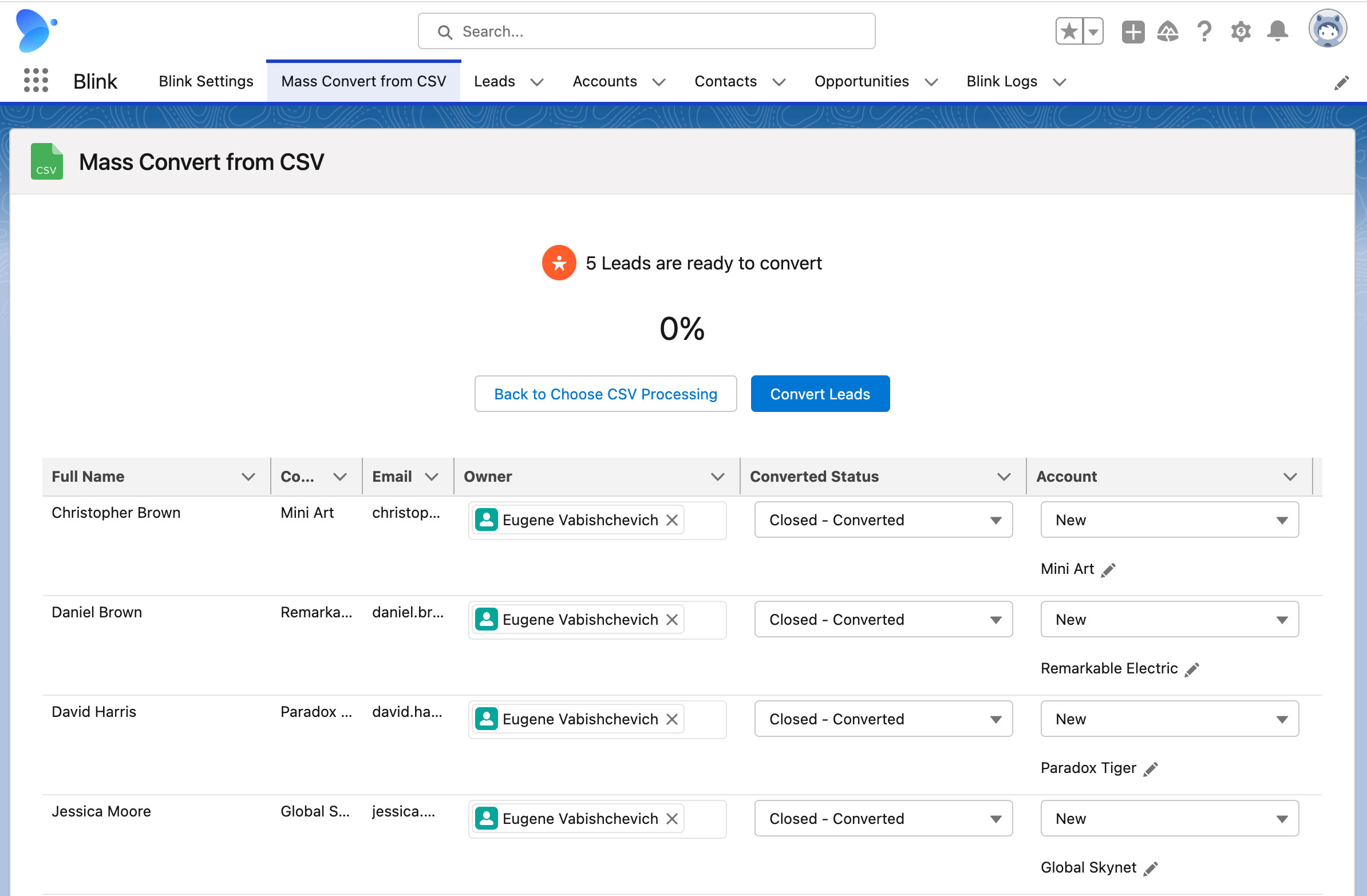 In next releases we will add existing records support. So you don’t need to align existing records manually.
In next releases we will add existing records support. So you don’t need to align existing records manually.
Got a question?
Contact us blinksupport@enway.com
Follow on Twitter
Check saved history in release notes