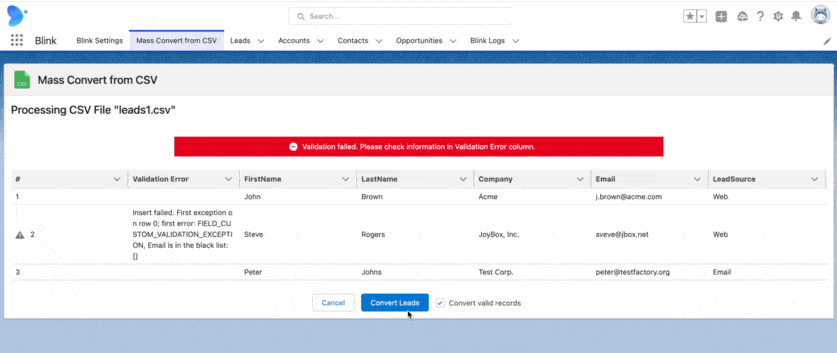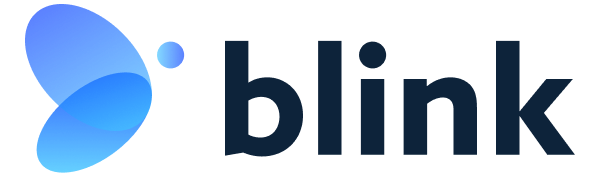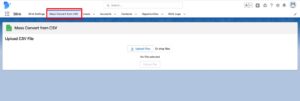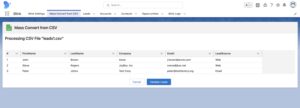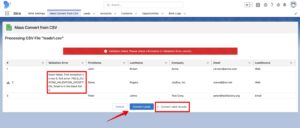The main screen of the Mass Convert from CSV tab contains two options:
- Convert existing leads
- Upload new leads and convert
Convert existing leads
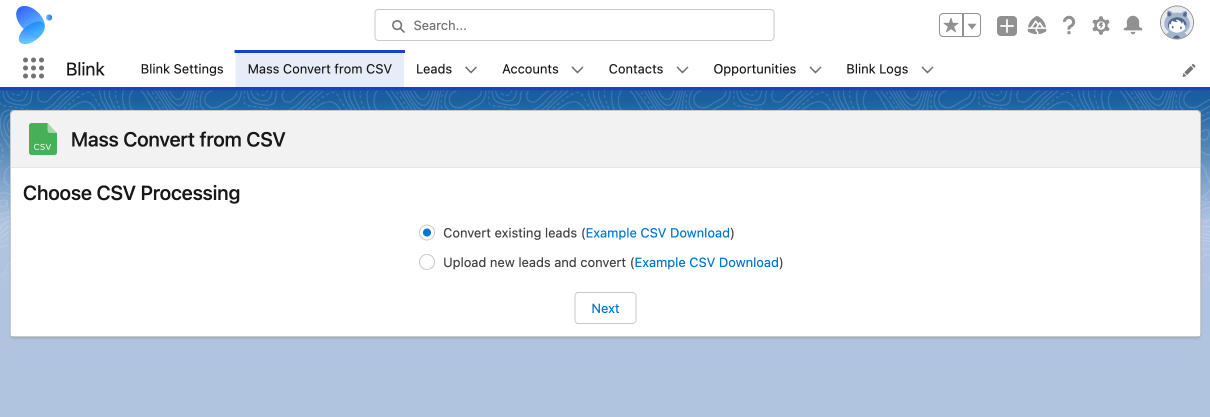
The first option, “Convert existing leads,” will help you convert up to 1000 leads at one time. Basically, you need to create a CSV file with the list of lead IDs and then upload it to the app. This option extends the number of leads for mass conversion from 200 to 1000 in the basic list view. Let’s see how it works.
Step 1
Prepare you CSV file. The format is very simple: one column with the Id:
"ID"
"00QAW000006XJmq2AG"
"00QAW000006XJmp2AG"
Step 2
Open the Blink application and go to “Mass Convert from CSV”. Select the option “Convert existing leads” and click Next.
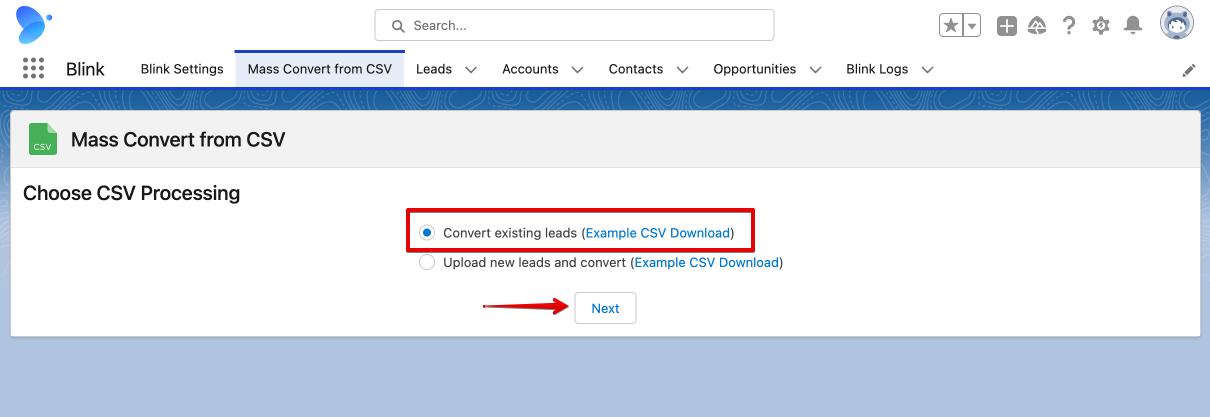
Select and upload your CSV file. After the upload, you will see the familiar screen.
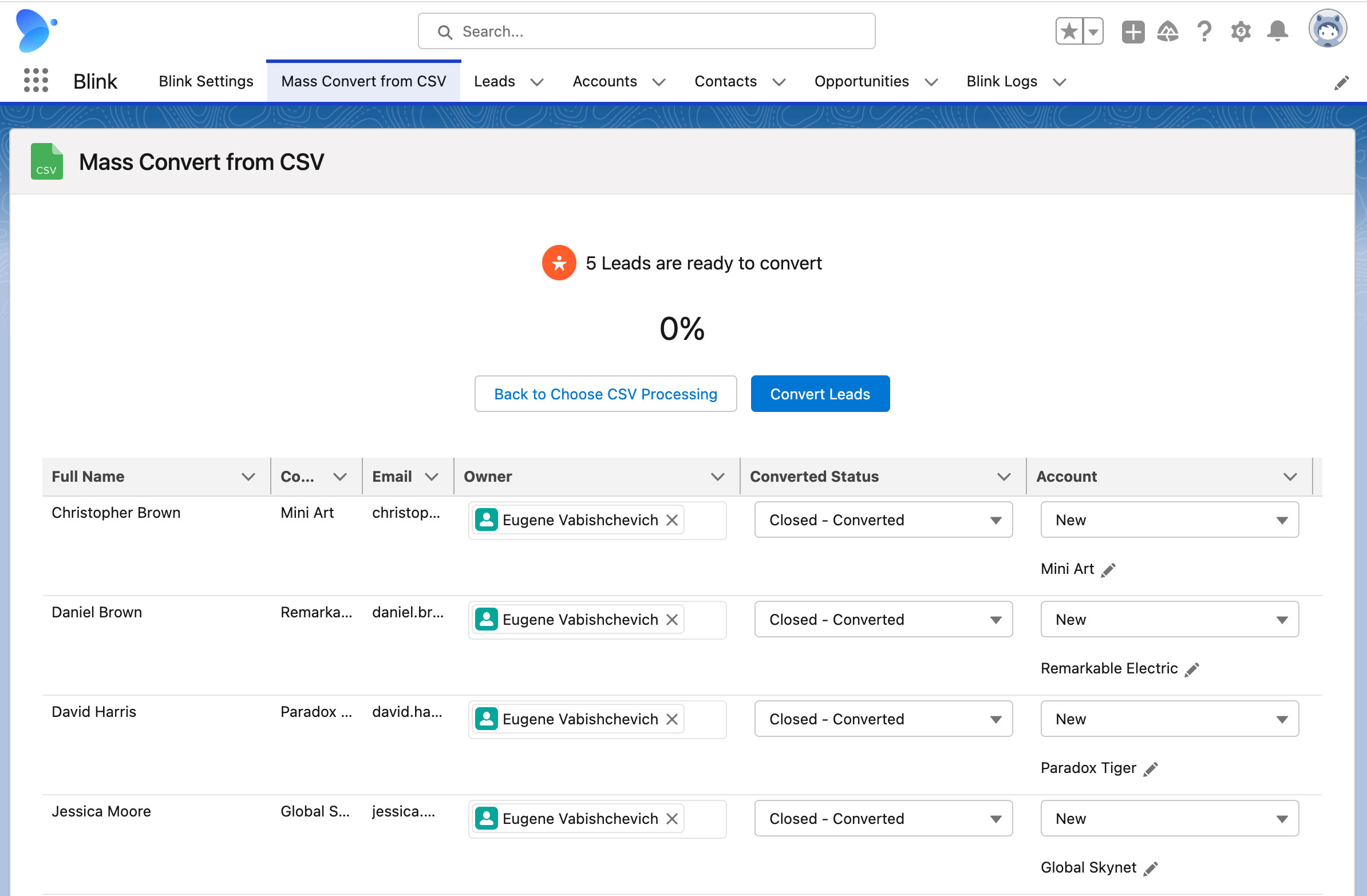 In next releases we will add existing records support. So you don’t need to align existing records manually.
In next releases we will add existing records support. So you don’t need to align existing records manually.
Upload new leads and convert
Use the second option to upload and convert leads from the CSV file. Please have a in mind the following considerations before upload a file:
- Up to 1000 leads
- Column headings should include correct lead fields API names
Select a CSV file and click “Upload File”:
Click “Validate Leads” to make sure they can be created in the system without any issues. After validation it’s possible to review error descriptions and process valid records.
Click “Convert Leads” to start processing.