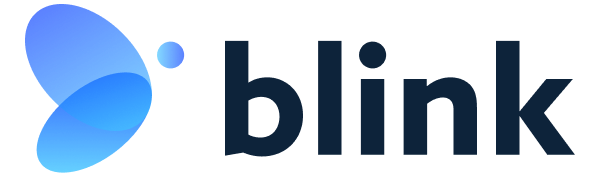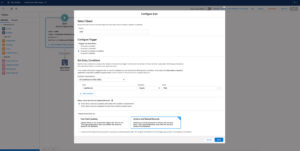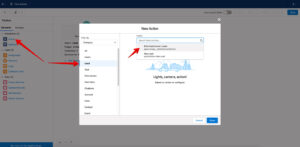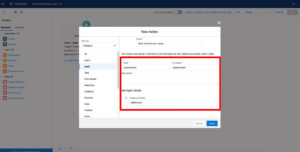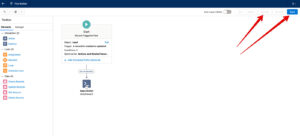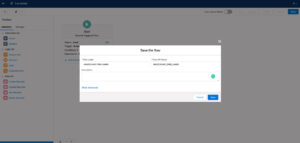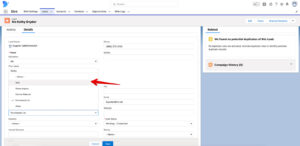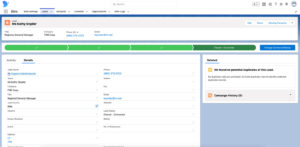Automated Lead Conversion with Salesforce Flow
To auto convert lead in Salesforce, we provide a package-based Salesforce Flow Action.
Auto convert Lead Flow Action works with a single and many leads at the same time. On the single conversion, the system fires the logic immediately. If you update many leads with flow entry criteria, they will be converted using the asynchronous job. It will take some time (depends on number of records) to convert all leads.
First, think about entry criteria for auto convert lead. In our example, we want to convert leads with a “Web” lead source. Go to the Setup>Flows>New Flow.
Drag and drop Flow Action to the screen. Select auto convert action from the Blink package for the Lead object.
Add name and input values.
In case you want to convert to an existing account, then you can add a get record logic for an existing record. Then add the account id parameter to the flow action.
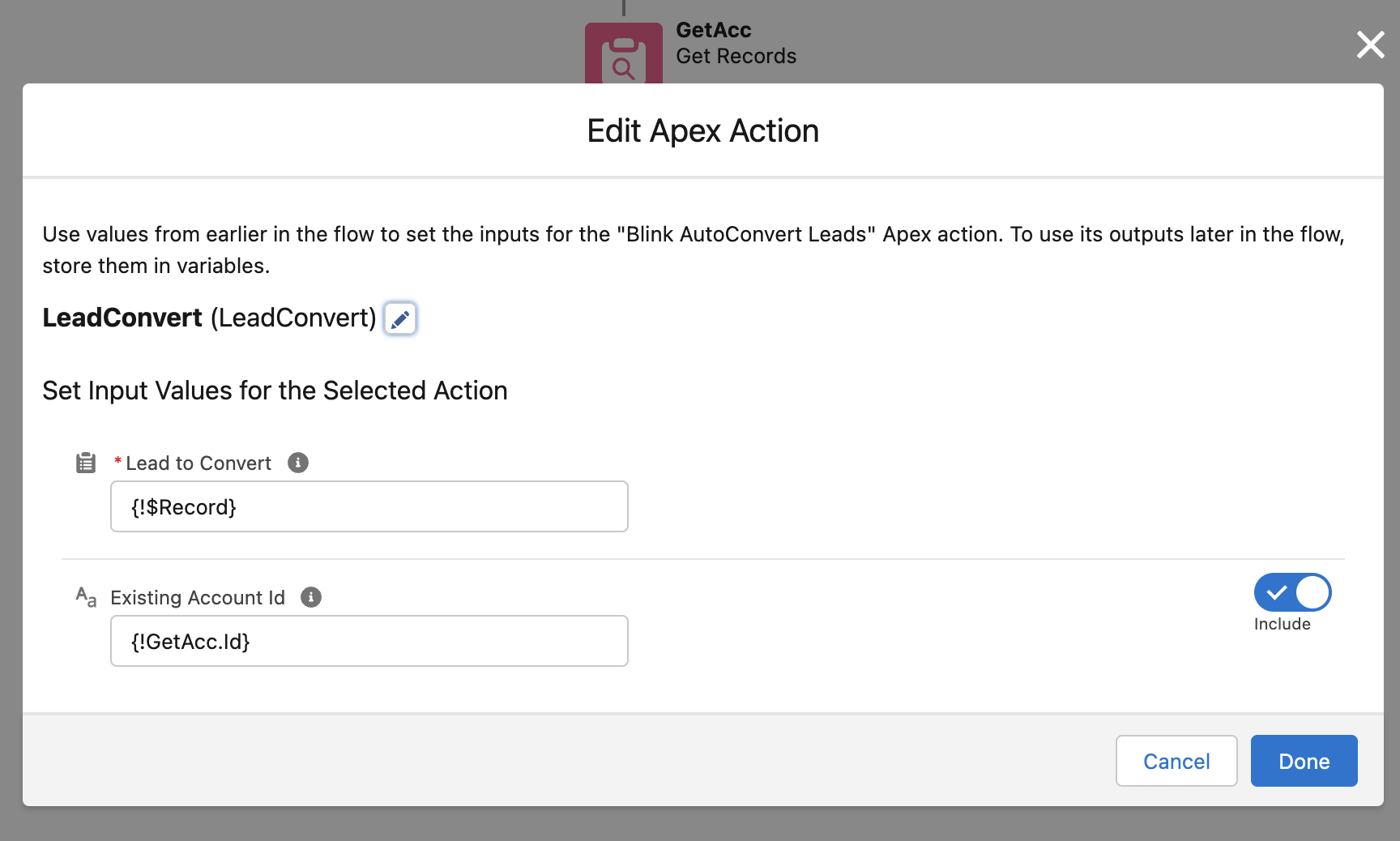
Connect screen items. Save the flow and activate.
Go to the lead record. Change Lead Source to “Web”. Update the record.
Review converted lead.